What is a Kilter Board?
With a Kilter Board and its light-up holds and adjustable pitch, you'll have access to thousands of unique problems to climb - contributed by people all over the global climbing community, from your average everyday gym-goers to professional, celebrity climbers.
Connect to the board with the Android or iOS app, set your climbing grade preferences, and search the catalog for a climb you want to train!
Your "problem" (what we call climbing paths in the discipline of bouldering) will be marked with LED-illuminated climbing holds that are color coordinated to denote starts and finishes, as well as which holds you can use for both hands and feet or those intended only as feet.
What do the colors of the lights mean?
Green
Place your hands here to start. Don't reach for anything else until both feet are off the ground.
You are also allowed to step on these when necessary.
Yellow
You may use these only for your feet.
You may also use shoe friction against the black surface of the board itself.
Blue
These may be used for your hands or for your feet.
Pink
These indicate the final hold(s) of the climb. Reach these using only the holds in the climb, per their rules, to complete the problem.
And of course, if a hold is not lit up, it's not to be used!
Please Be Courteous!
Please do not bring harnesses or chalk bags onto the Kilter Board mats.
Please do not sit on the Kilter Board mats.
Please allow climbers who wish to use adjacent Auto-Belay or Top Rope routes access and room to safely climb and belay.
When many people waiting for the Kilter Board, there is a limit of one attempt on your climb before returning to the end of the line.
Once you've setup the app, visit Profile > Settings and turn Auto-Disconnect on with a timeout of 20 seconds so that others can easily connect when its their turn without you needing to remember to disconnect.
DO NOT CHANGE/click the lightbulb for the route on the Kilter Board while someone else is climbing it.
We thank you for brushing your holds!
It keeps the climbs fresh and the lights vibrant.
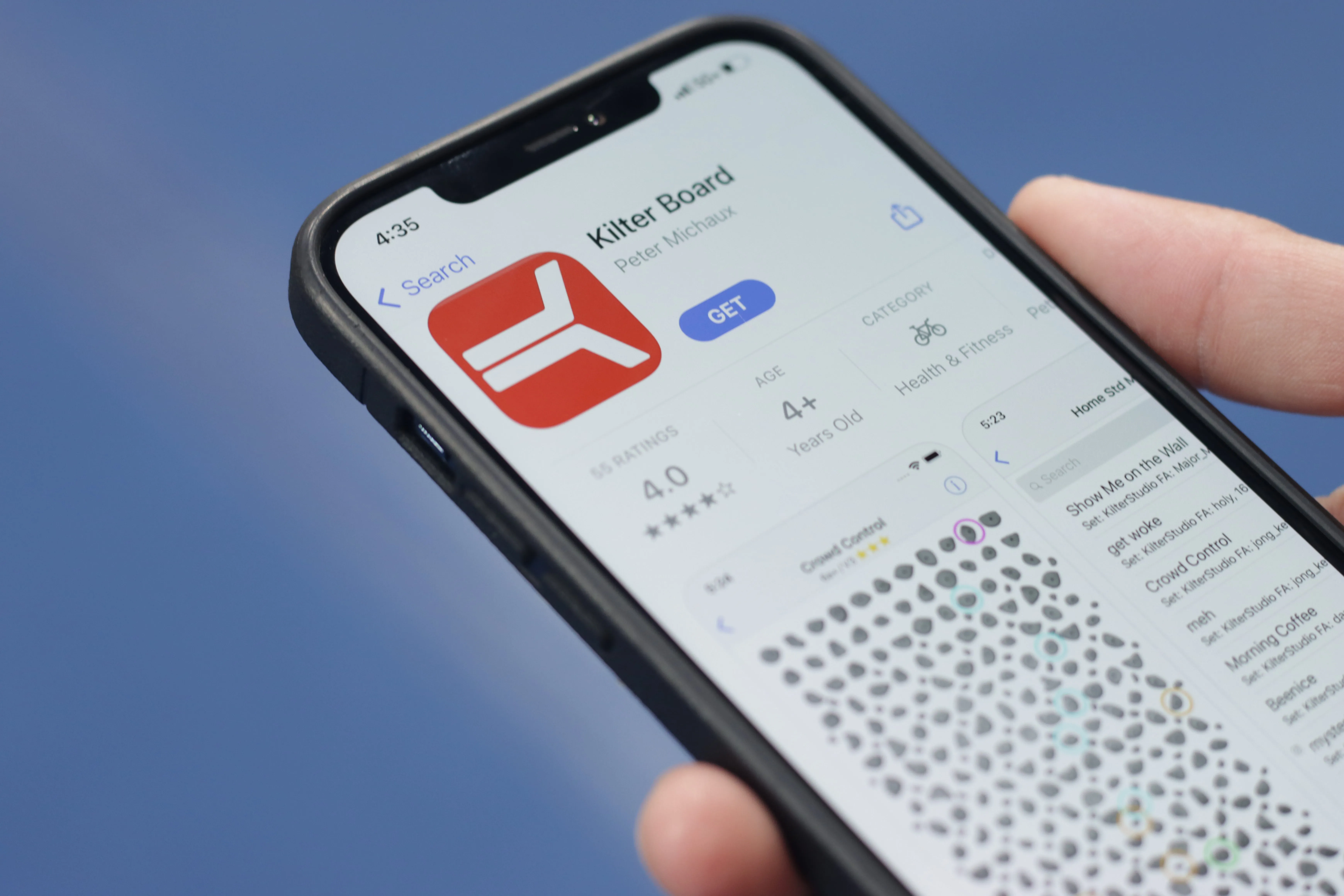
Download the App
In order to connect to the Kilter Board, you're going to need the app. Choose the appropriate button below so you can download it for your Android or iOS devices.
Under the "Kilter Board" heading, touch the "All Climbs" link and your phone will begin searching for the board to connect via Bluetooth.
Using the App - The Basics
Once you've downloaded the app, follow these steps to get connected and climbing!
Tap the icon that looks like a climber at the bottom of the app screen to enter the "Boards" section of the app.
Zoom in or search for "Miami" to locate and select our gym's profile.
Under the "Kilter Board" heading, touch the "All Climbs" link and your phone will begin searching for the board to connect via Bluetooth.
- At the top of the App Screen, update the angle shown in the app to match the angle of the board shown above in the red section of this page.
- Search for a climb that you'd like to try. You can filter by many attributes, including a Minimum and Maximum Difficulty. Beginners should stick with V0 climbs.
- Once you find a climb you'd like to attempt, press the Lightbulb icon at the top of the App Screen to send that climb to the board!
Our Kilter Board is 12' x 12' with a kickboard.
